For Our Examples we have chosen - high density pure black images as these tend to show pizza wheels more than anything else - windows at the top - Mac at the bottom
Printer Settings paper type and print quality
For our own papers we recommend plain paper high quality setting apart from the Epson L805 which is matte standard - using the wrong print quality setting can apply too much ink to the paper and it wont be dry when it hits the rollers.
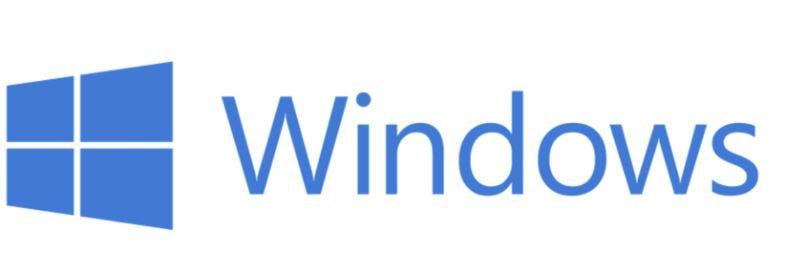
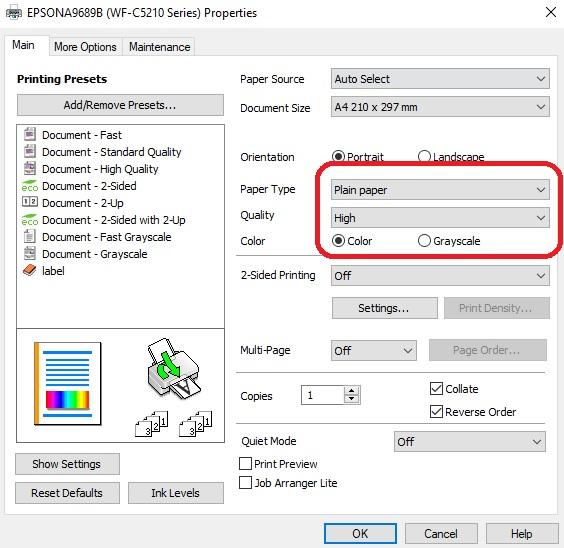
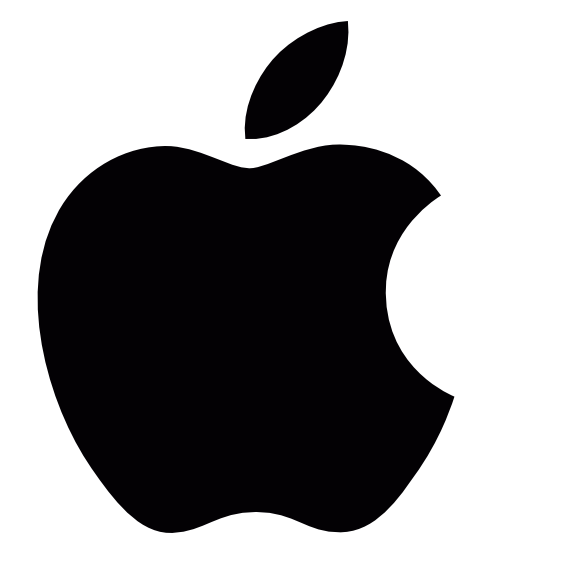
For Mac it will say Quality - or Fine depending on the model.
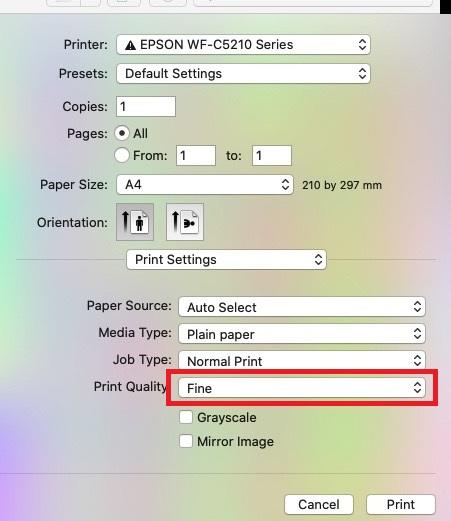
These images show plain paper high quality and matte paper standard quality and the difference in results with regards to pizza wheels, these are printed - scanned - un-sublimated images.
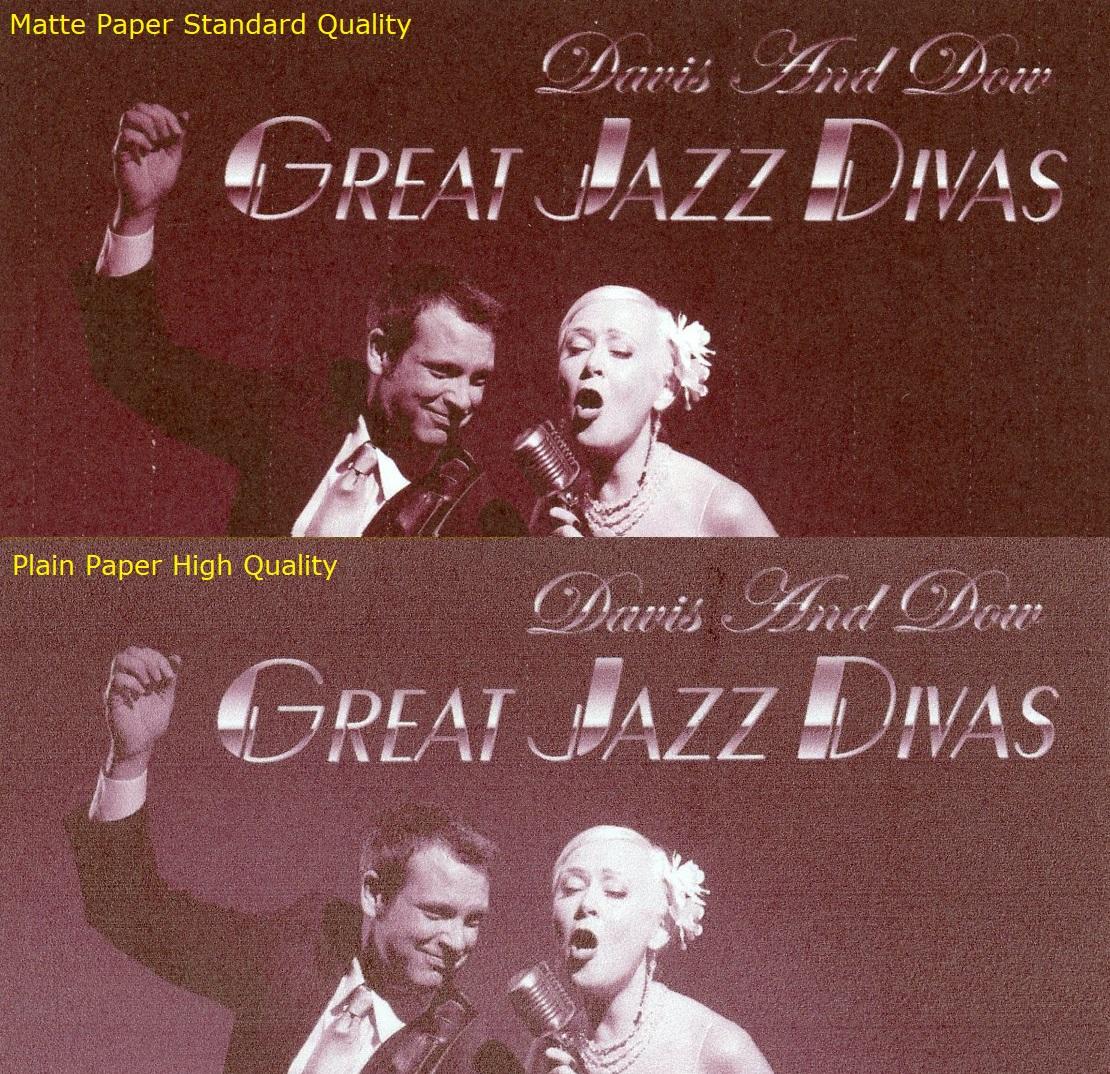
although still present on the plain paper they are much improved and when the pictures is sublimated they may not show on the finished product due to the heat activation of the ink. One thing to bear in mind in changing your print quality setting is the icc Profile will of been built around a particular print quality setting so if you change to something different than what your manufacturer / supplier recommends - your outputted finished result can be affected..
Printer Settings - Print Speed
Other settings also in your control which you can check and change - is the print speed setting - if high speed printing is selected the ink wont be dry when it hits the rollers - in this image density / colour there is only minor improvement.
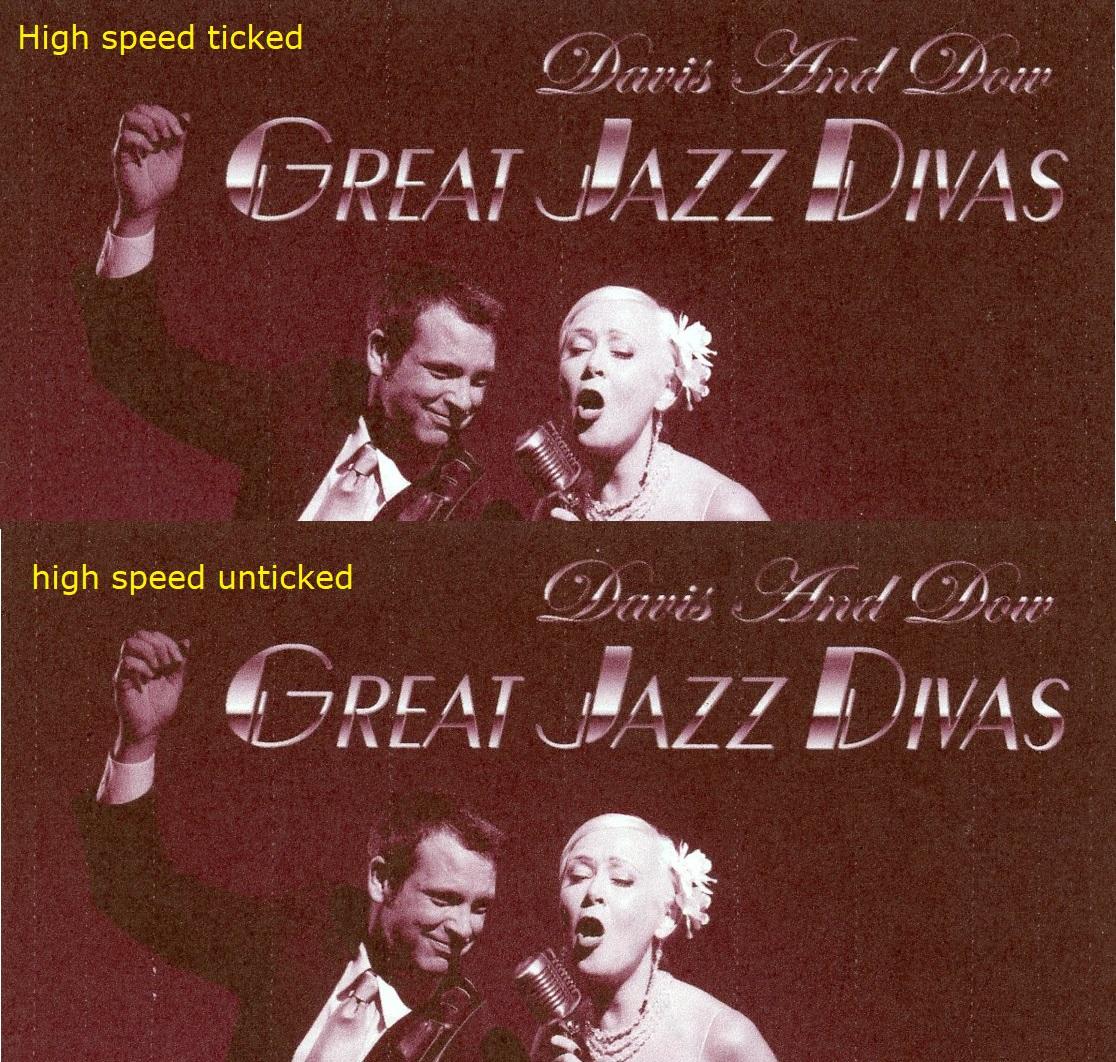
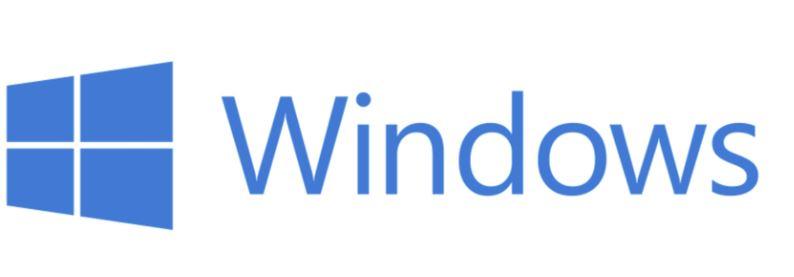
settings can be found in the printer properties
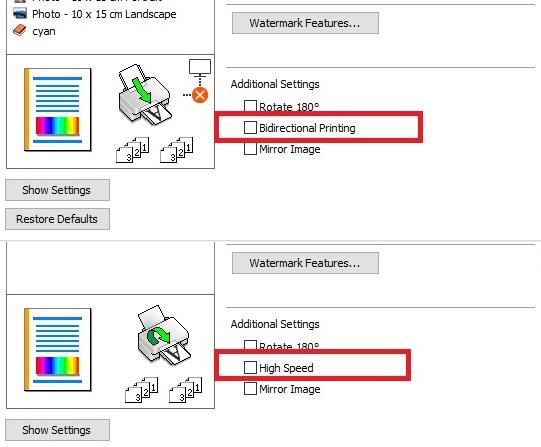

For Mac it's in system preferences - printers
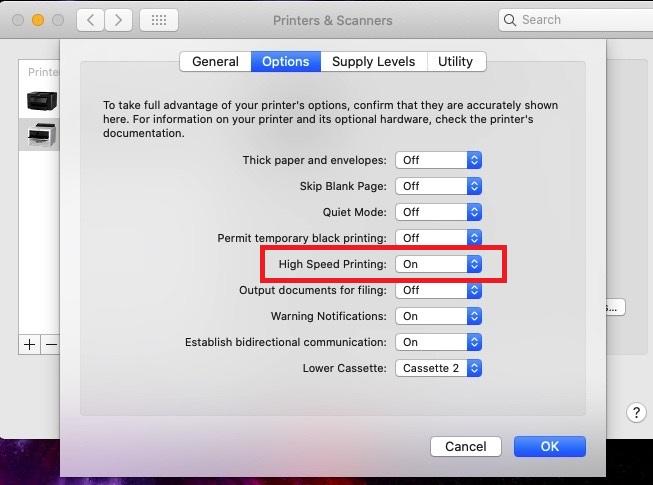
Printer Settings - Paper Thickness
Another setting that may effect lines is the paper thickness selection which is only available on some printers
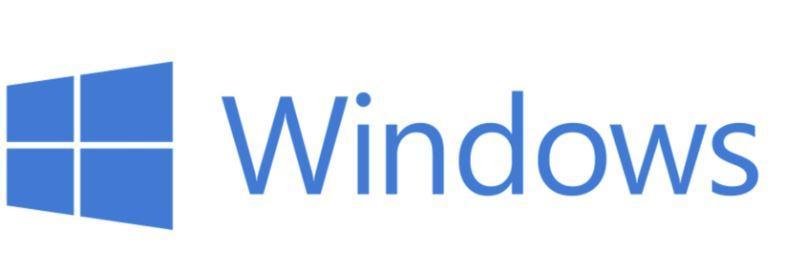
In windows if available it's in printer properties - extended settings
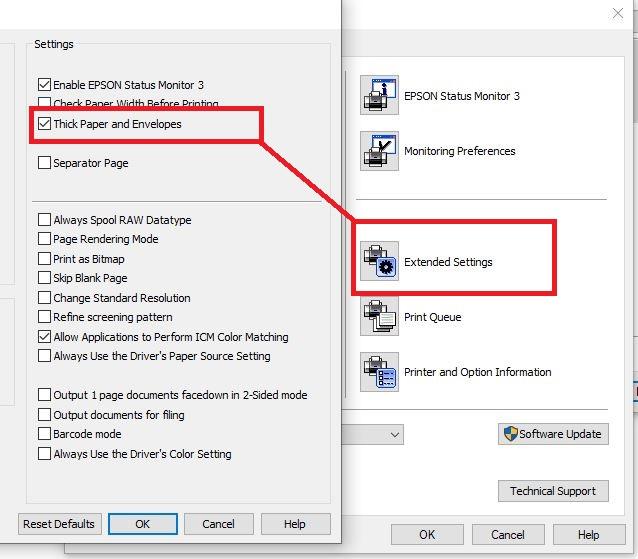
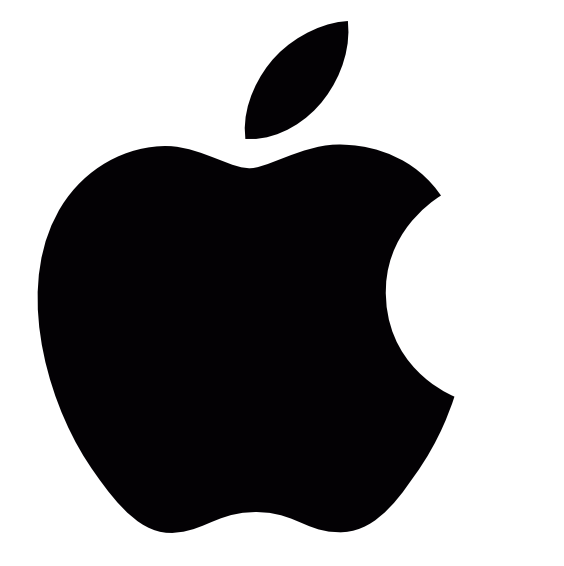
For Mac it's in system preferences - printers
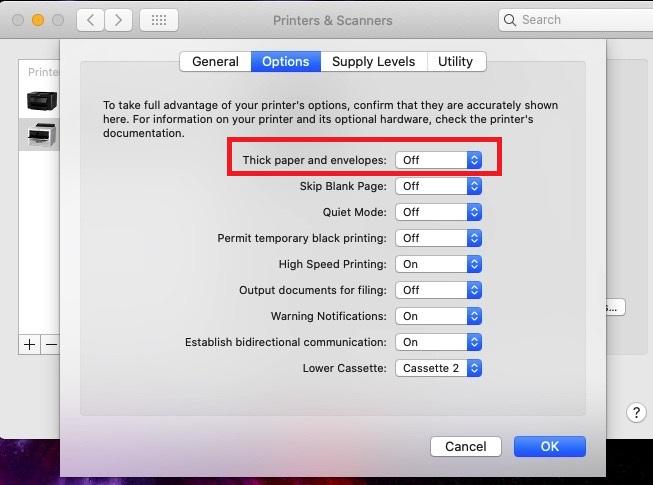
With thousands of paper types on the market ranging from just 90 GSM to 135gsm for sublimation printing its possible to get Pizza Wheel marks on any paper when used in conjunction with a certain media thickness , image density , versus printer settings.
It's easier to get pizza wheels on thinner papers or high release papers which typically release more inks which is good for fabrics so you need to work out what settings work out well for your paper / printer / image combination .
Recommended settings are generally given by your supplier but things can change over time even a more saturated image can cause issues
If you have developed Pizza Wheels it does not mean you have a faulty printer, ink or paper here are some examples of why you may need a thicker paper.
This image is printed on 2 different brands of paper but with the same printer and settings - the one on the left has pizza wheels the one on the right does - so from this you might say ok the paper is faulty - in this case you are wrong - look at our second image of the balloons.
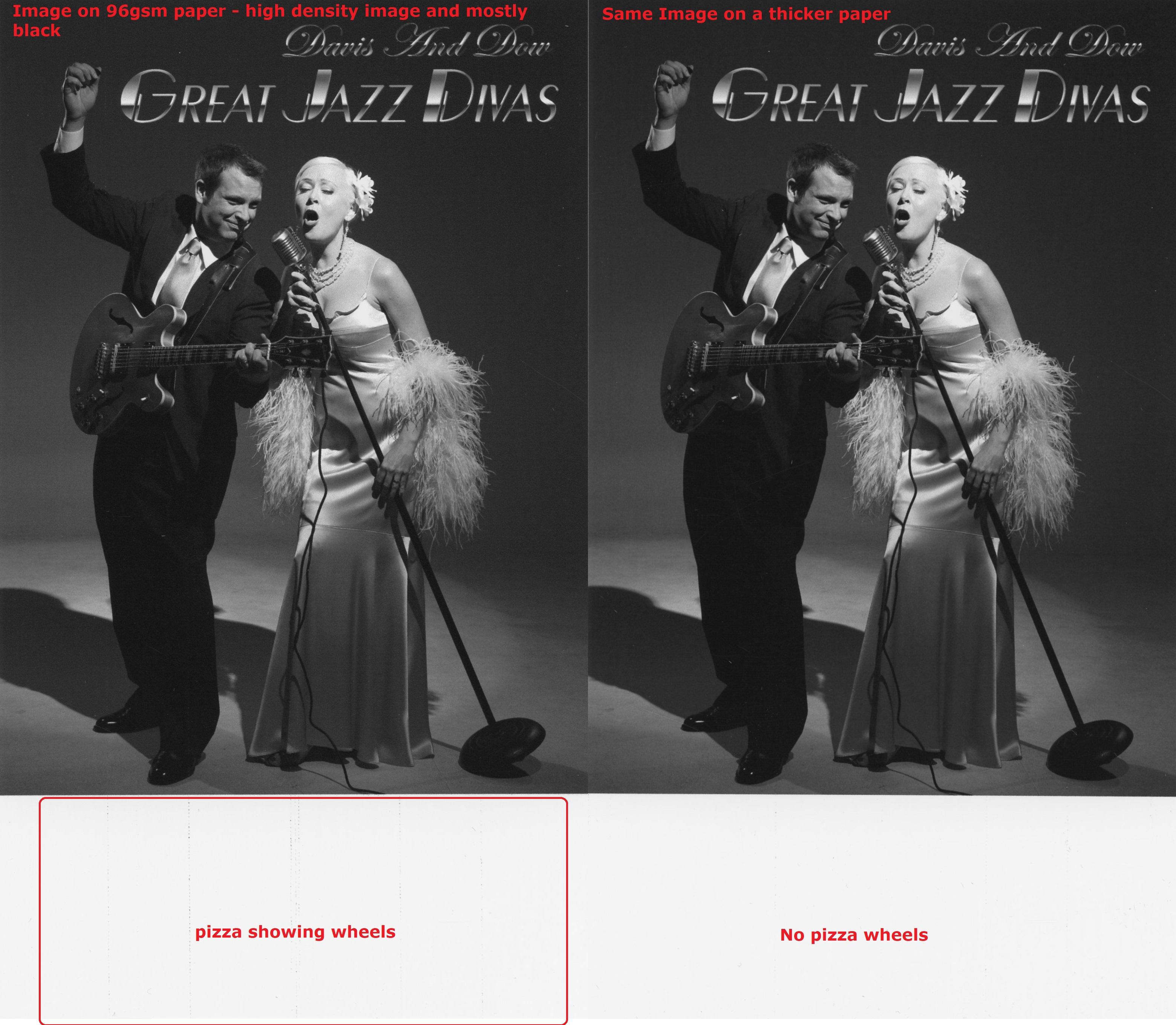
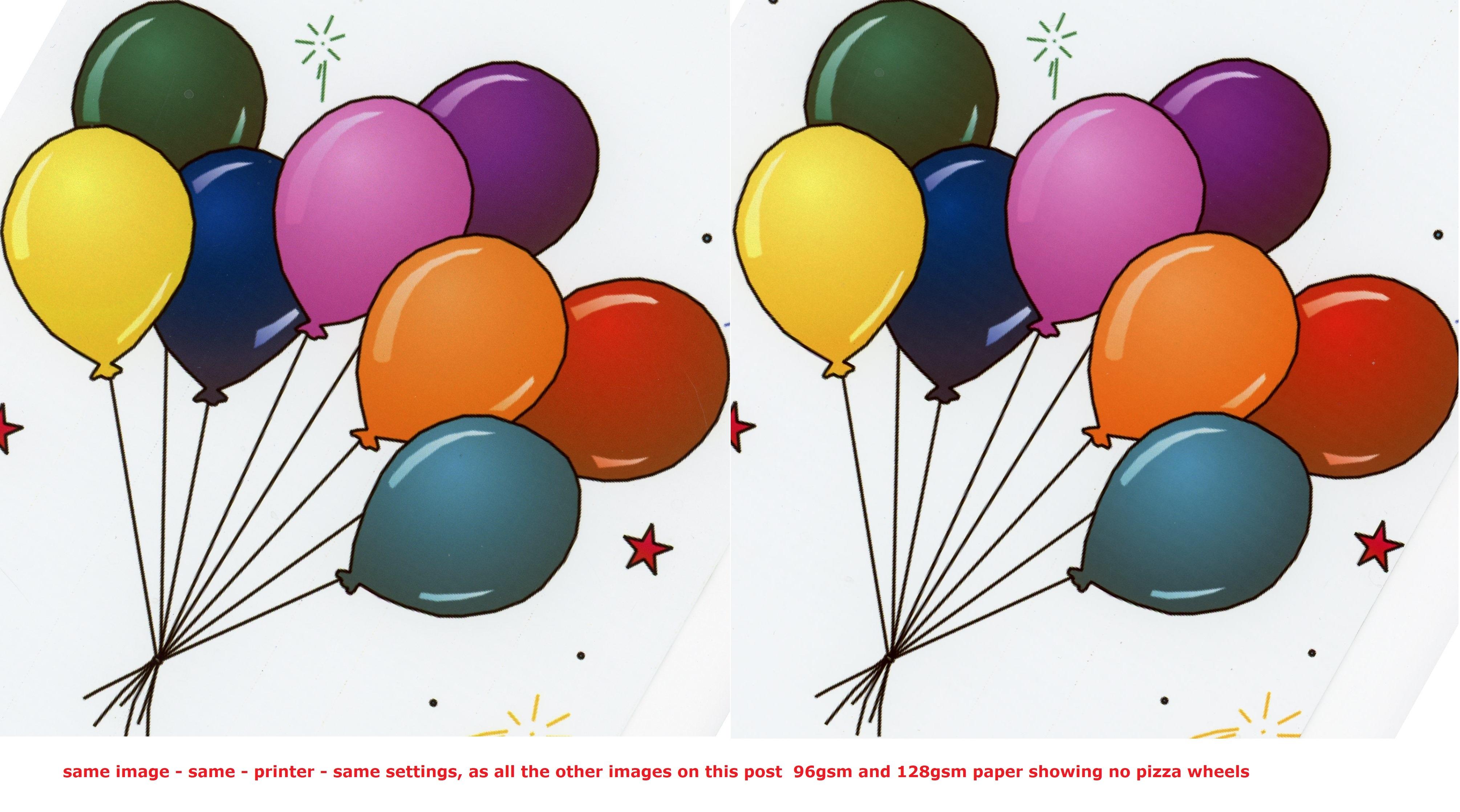
Our second image same settings / paper / printer again but no pizza wheels ? - this is because the 1st image is very high density for the paper type so it needed a thicker paper also black inks generally are the colour that can show on pizza wheels.
During more tests with different brands of paper similar issues were found - again this one with blacks.
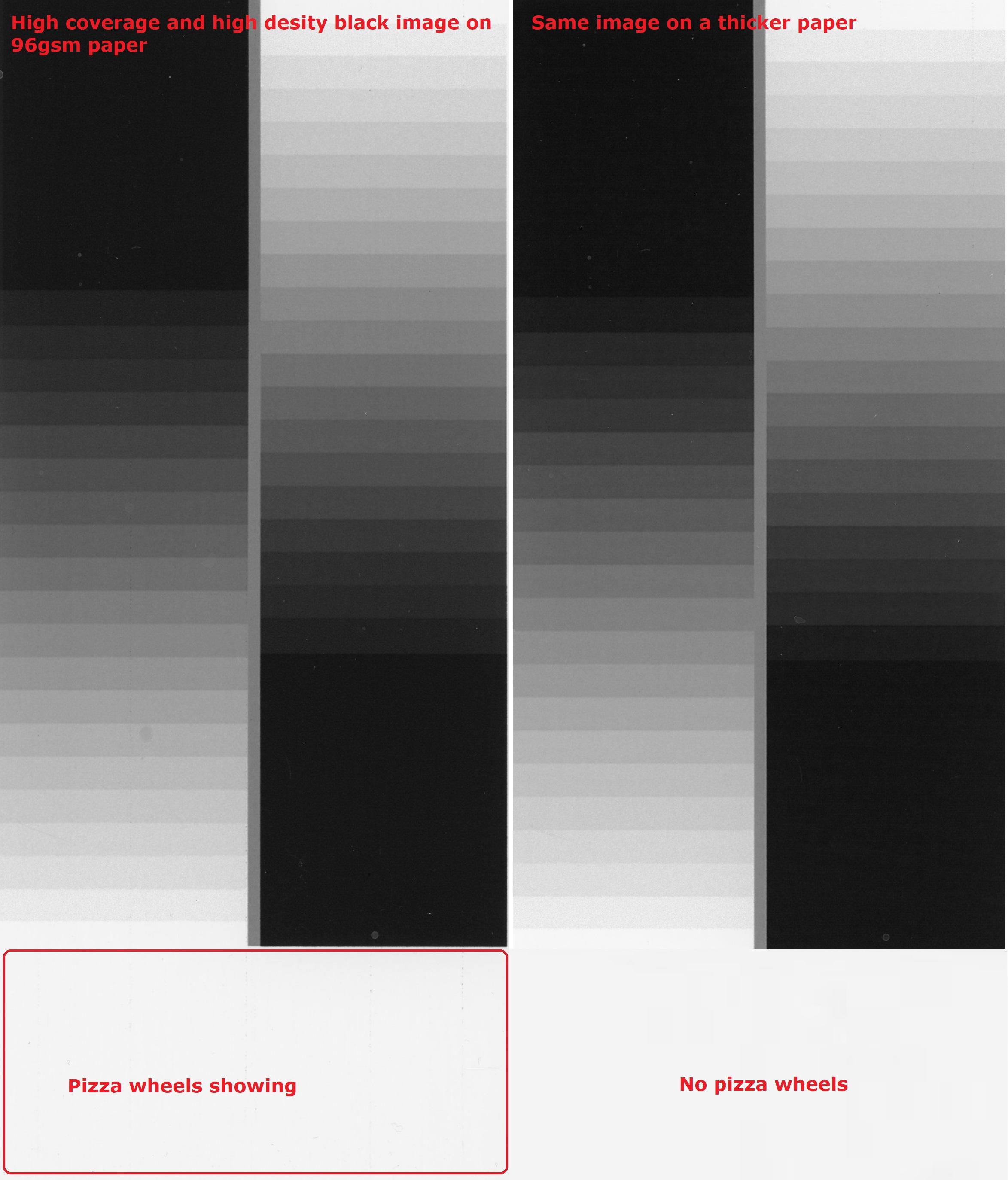
This one is a high density colour image which showed the same - although very minor on thinner papers
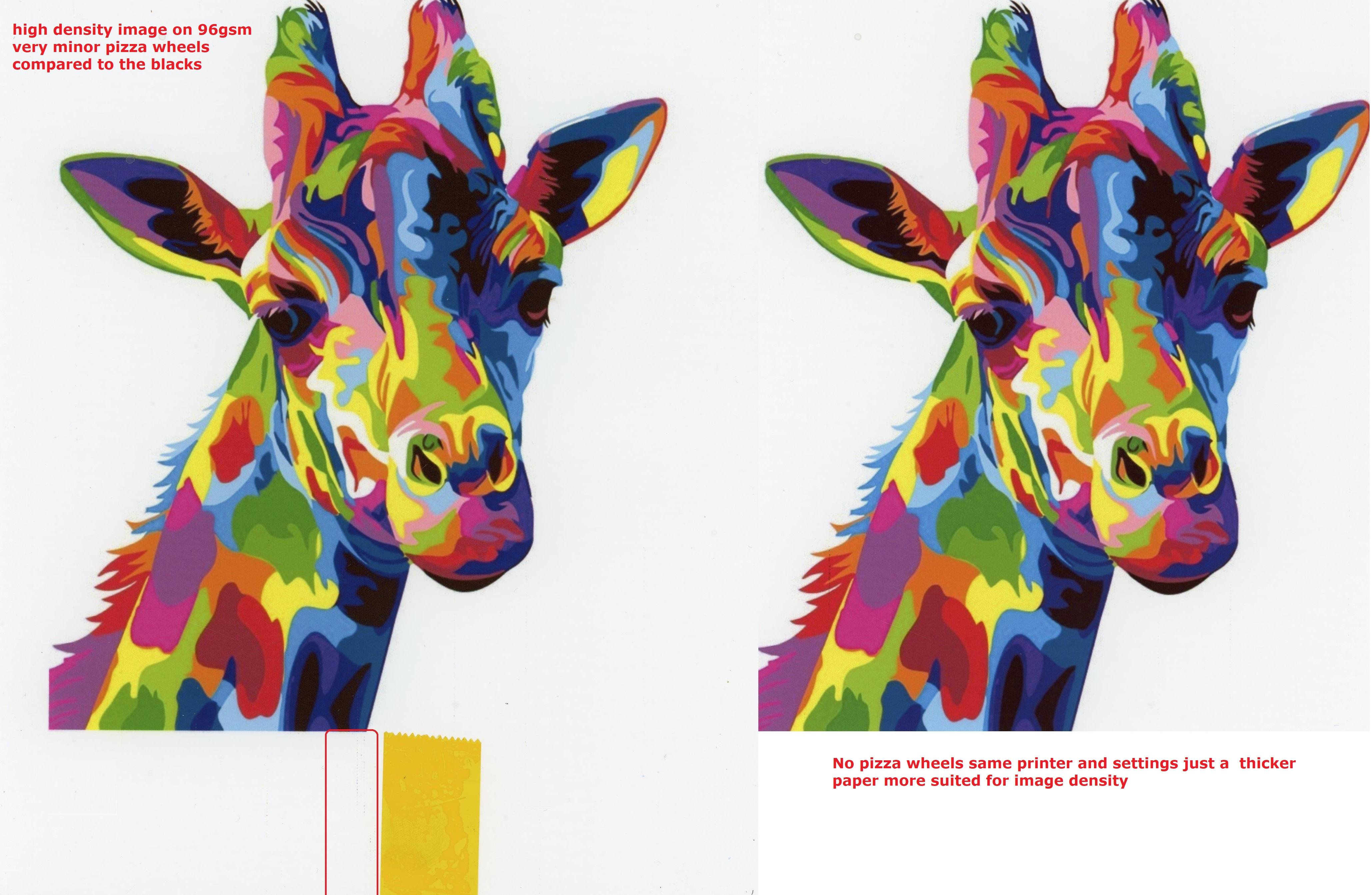
so in summary occasionally you may need a thicker paper / quicker drying if your image is very dense, although we recommend this is as a last resort as it may increase your costs, other solutions are possible which include changing printer settings and cleaning the feed rollers.
Some of the papers we tested are shown below

So this is our 1 st post in a series of dealing with Pizza Wheel marks in sublimation printing
Pizza wheels are small dotted lines which can appear after printing, after pressing or both and are caused by the paper feed rollers at the front inside the printer
This is a typical plastic feed roller
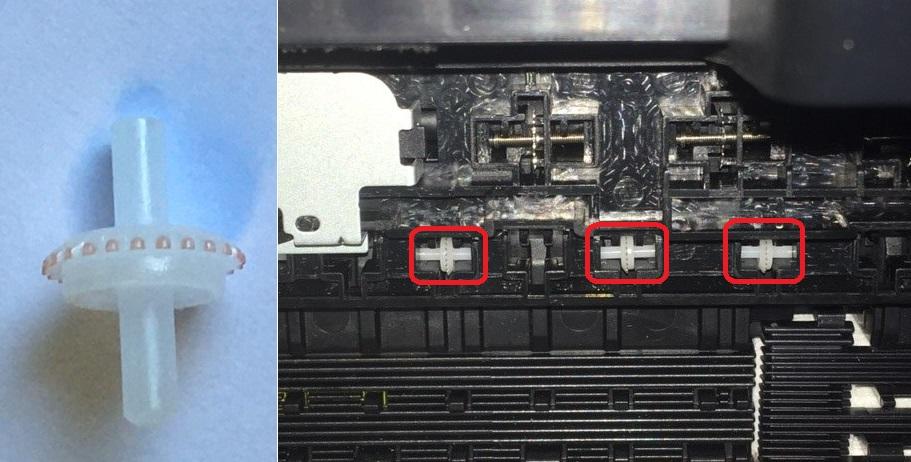
they are always located at the front and inside the printer - You also have metal feed rollers inside but generally speaking these don't cause any issues
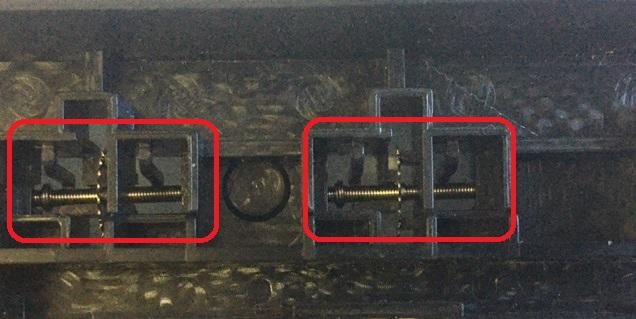
The plastic feed rollers should not be be confused with ones that maybe seen outside when standing in front of the printer like below
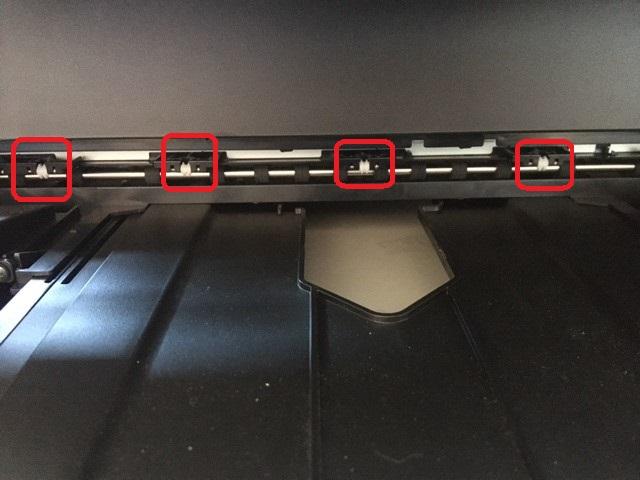
Things that can attribute to these wheels marks and how you solve them are
1 Printer settings -
2 Image type and density
3 Moisture
4 Paper type vs steps 1-3 above